Customising Your Profile
Once you’ve registered, your profile becomes your personal hub on The Rookies, showcasing who you are, what you create, and your journey from novice to pro.
To access your profile settings, make sure you are logged in, the click the following button to open your settings page.
When you load your Profile Settings page, you will be presented with a sidebar menu. The information below will provide a detailed overview for each of them.
Profile
The first step in customising your profile is adding personal details like your name, email, and location. You’ll also upload your profile picture (avatar) and cover image to represent who you are visually.
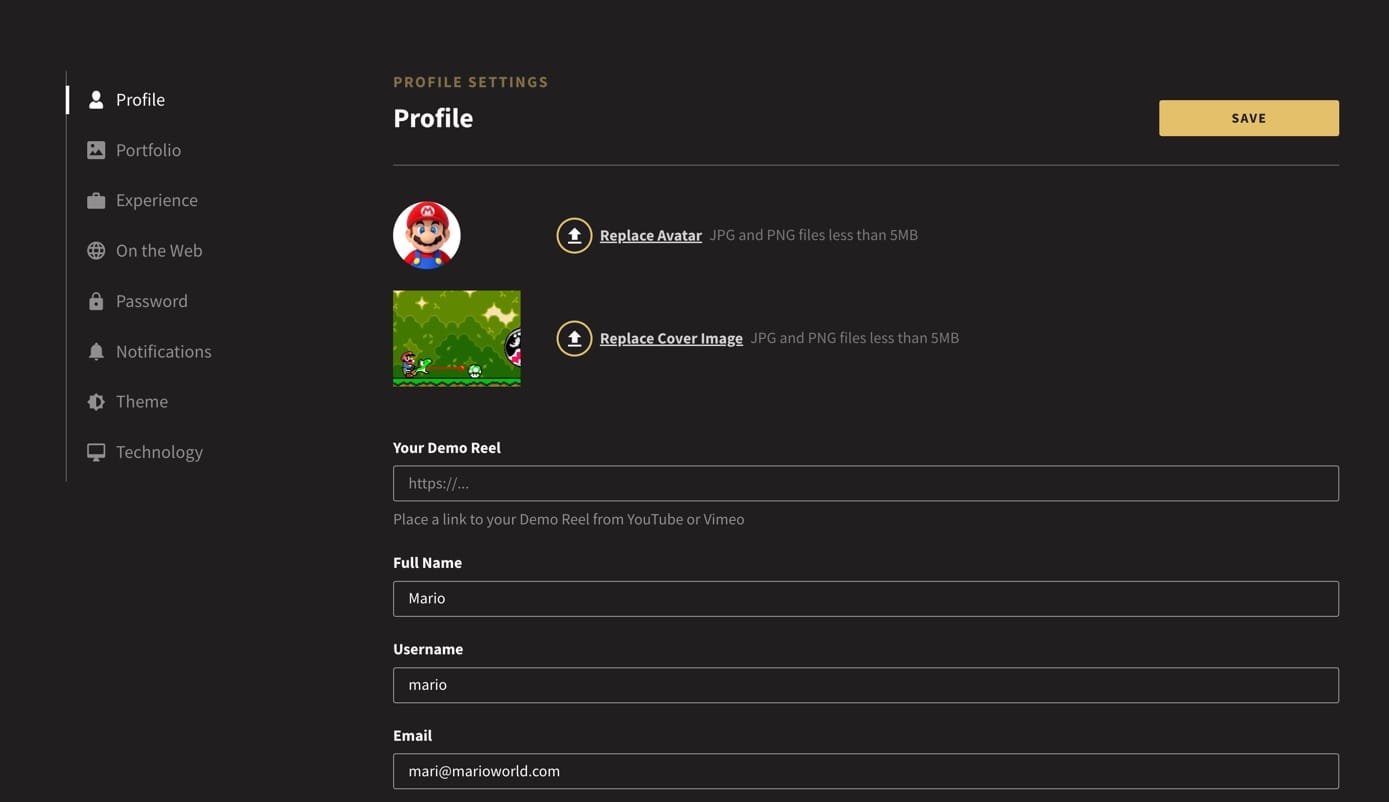
Located at the bottom of the Profile section are a few extra settings that are worth reviewing to make sure you get the most from your experience.

Show adult content?: Decide whether you would like to see adult content to be visible on the platform.
Appear in search results?: For those that want to remain a little more anonymous. Tick this is you want people to be able to find you and your work on the platform.
Display 'Hire Me' button?: For those of you later in your journey and wanting recruiters to be able to contact you directly from the site.
Display 'Contact' button?: This will allow members to contact you via email.
Portfolio
Your portfolio is where all your creative projects live. You can add images, videos, and project descriptions that highlight your skills and achievements. The best part? You have the ability to drag and drop your projects to reorder them, ensuring that your most important work is front and centre for everyone to see.
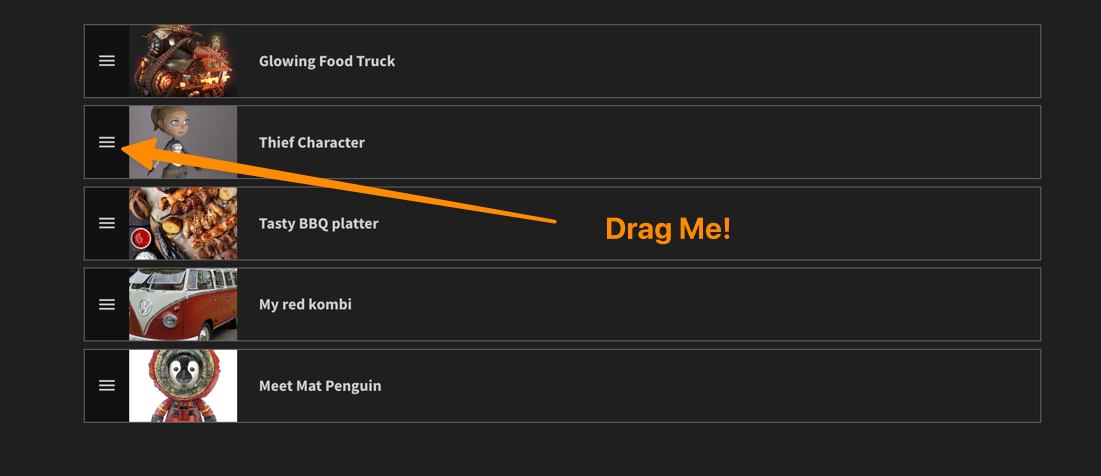
Experience
Here, you’ll select your member level (whether you’re a Debut, Player, Contender, Rookie, or Pro) and specify your creative fields (such as animation, design, VFX, etc.). You can also outline your learning environment, whether you’ve attended a school or are self-taught. This is also the section where you can add any work experience you may have.
On the Web
Link your social media accounts and personal websites to your profile. Whether it’s Instagram, LinkedIn, or your own portfolio, this is where you can make sure potential collaborators or recruiters can easily find your work and connect with you.
Password
If you need to reset your password, this section will guide you through the process. Keeping your account secure is important, so be sure to update your password whenever needed.
Notifications
You can manage your notification preferences here. Choose whether you want to be notified about messages from other members, high-fives, comments, and newsletters. Make sure you don’t miss any important updates or feedback from the community.
Theme
This simple setting allows you to switch between light and dark mode for your profile and the site. Choose the theme that suits your preferences for a more personalised experience.
Technology
In this section, you can specify what technologies and tools you use or are interested in. Whether it’s design software, game engines, or animation tools, sharing this information helps us connect you with the right content, trends, and opportunities based on your interests.