Edit or Delete an Entry
Managing your Rookie Awards submission is straightforward. Whether you need to make changes or decide to remove your entry, here’s how to handle both tasks efficiently.
Editing Your Entry
If you need to edit your submission, it’s easy to make changes while the contest is still accepting entries:
- Go to your Dashboard.
- In the Contest Entries table, find your entry and click View Entry.
- Use the Edit Media or Edit Details buttons at the top to make the necessary updates to your entry.
Why can't I edit my Entry?
Once your entry has been submitted, you cannot edit the media (images, videos, 3D files) as the judging process has already begun and the media is locked in. If you need to make changes to your media, you must delete your entry and start the submission process again.
Deleting Your Entry
While the contest is running you are able to delete your entry and start again. To do this, follow these simple steps:
- Go to your Dashboard.
- In the Contest Entries table, find your entry and click View Entry.
- Click the Edit Details button at the top of the page.
- You will see a Delete Entry button. Click it and confirm your decision in the dialogue boxes to permanently remove your entry.

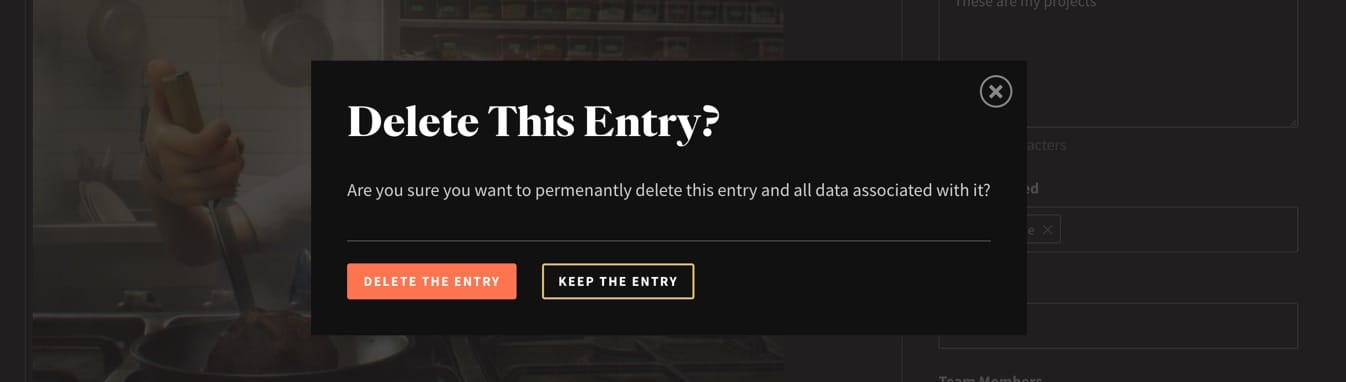
Why Can’t I Delete My Entry?
While contest submissions are open, you can delete your entries using the steps above. However, once a contest is closed, deleting an entry becomes more complicated due to our judging system and the reviews that have been added. In such cases, you will need to contact our helpdesk to request the deletion of your entry.