Step 1: Add Media
The first step in creating your contest entry page is to add media widgets. The Page Builder offers a variety of widgets that you can use to display your work, such as image galleries, videos, 3D files, and text blocks.
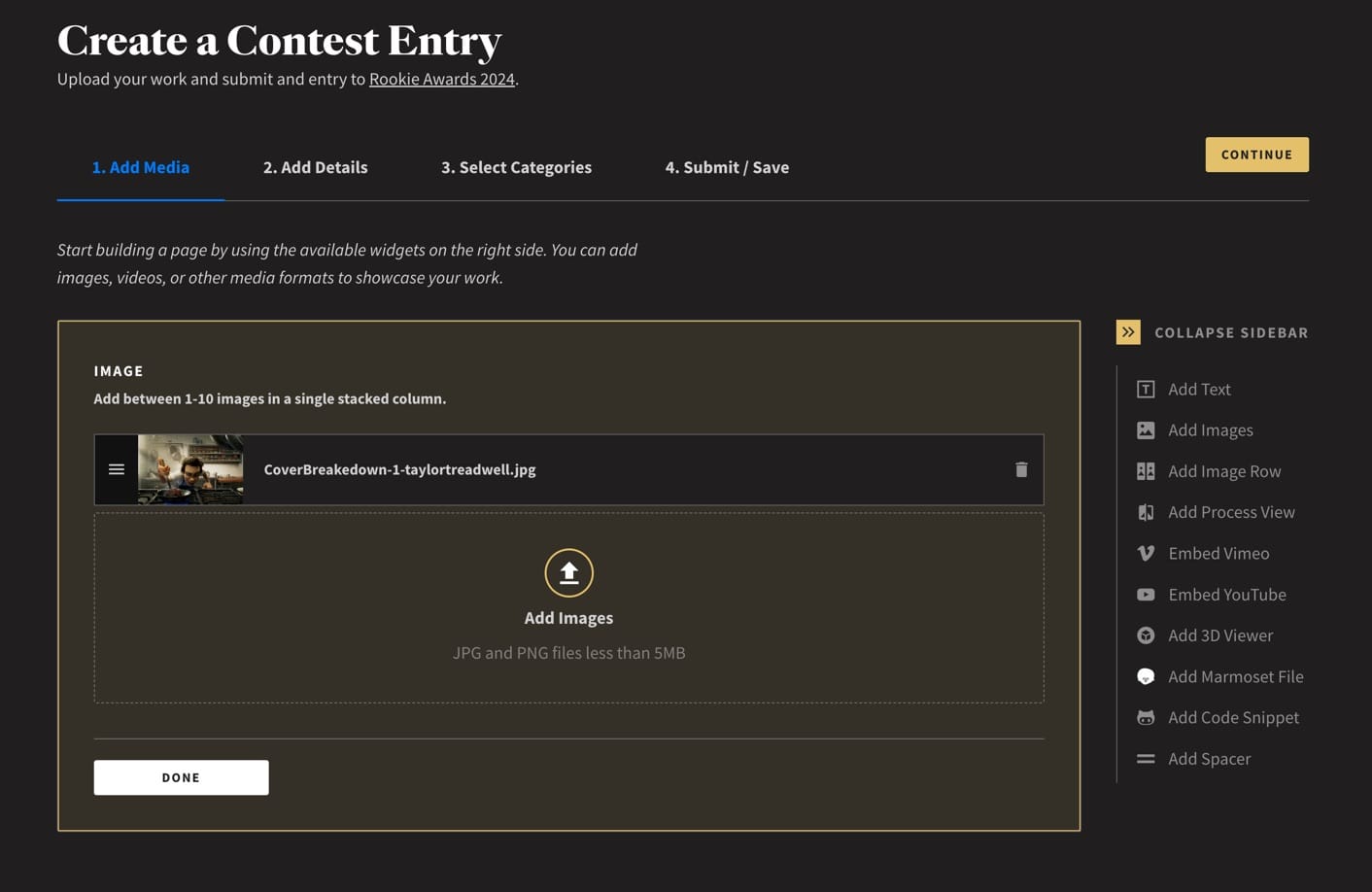
Adding Images
In this quick example, we are going to start by uploading a simple image. On the right-hand side of the page builder, you’ll see a menu of available widgets.
- Click Add Images
- This will load the Image widget into the Content Area of the page. You can choose to drag an image into the widget area, or click the widget to open a local file browser window.
- Once the image(s) are loaded, they will appear as a list inside the widget. If there are multiple images, you can use the "three lines" icon on the left to drag and re-order your images. You can use the "bin" icon on the right, to delete the image.
- You can add up-to 10 images in each widget. They will be stacked one on top of each other on the page.
- When you are happy, simply click Done. The page will load and show you the image(s) in the content area.
Widget Controls
Once you've added a widget, you can quickly access controls by hovering your mouse over it. In the example below, you can see that the following controls become available for the image widget:
- Make Full-Width: This will set the image width to the full-width of the page. The standard width is much narrower.
- Edit: Allows you to access the files you uploaded. You can then delete or reorder the internal assets
- Reorder: This allows you to reorder all the widgets on the page.
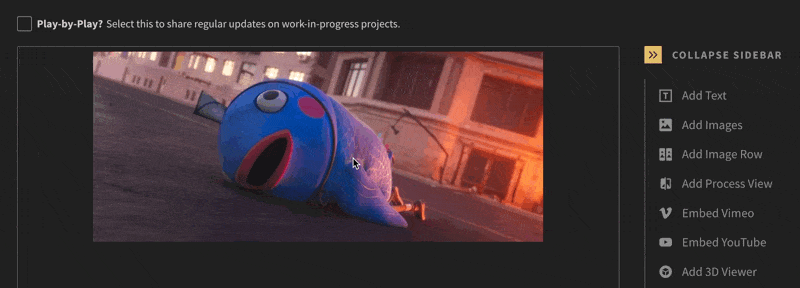
Organising Your Media
Once uploaded, arrange your media to create a logical flow that tells the story of your entry. Drag and drop images and videos to reorder them as needed. Use this opportunity to ensure the most impactful elements are presented first.
When you are happy with how your page looks, simply click the Continue button located along the top of the Page Builder to proceed to next step.