Step 4: Submit/Save
You’ve reached the final step in submitting your contest entry. Now, you have two options:
- Submit Entry: Confirm the rules and eligibility, then submit.
- Save Entry: Save your progress so you can come back later to keep editing.
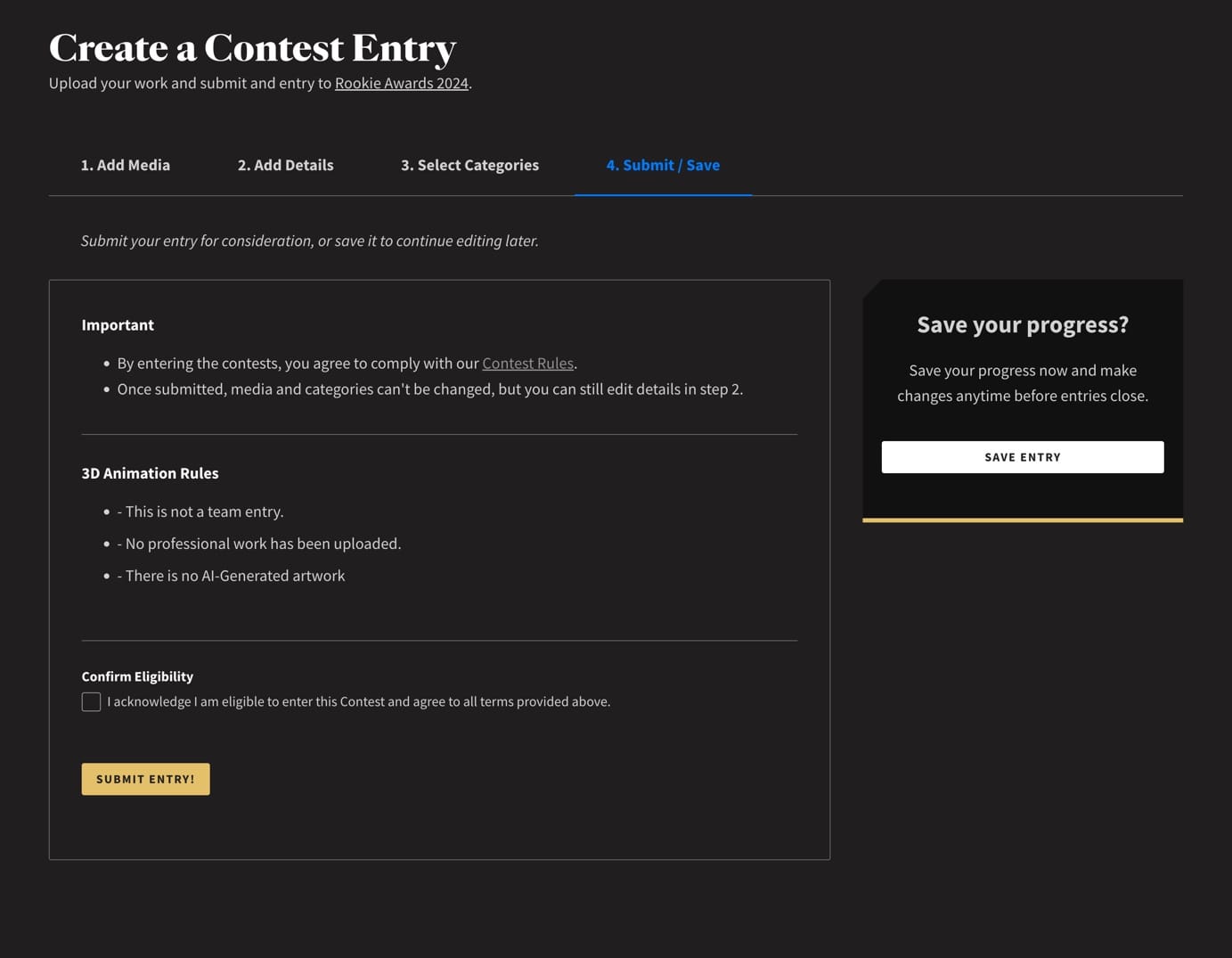
Submit Entry
If you’re ready to finalise your submission, make sure you read the important rules, then confirm your eligibility by ticking checkbox and click Submit Entry.
You’ll be taken to a Submitted confirmation page with additional information and a direct link to your entry page.
Congratulations on completing your submission!
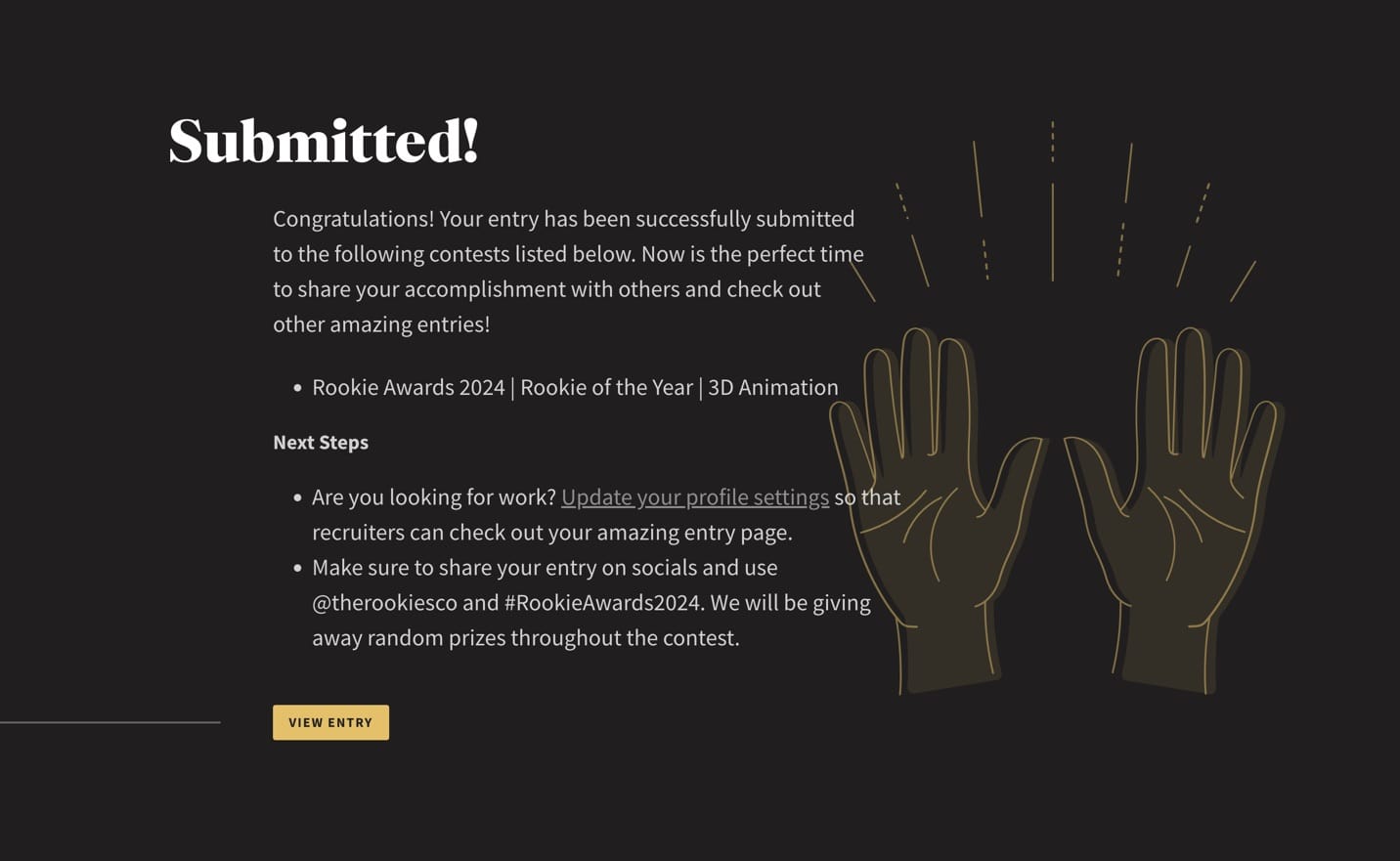
Save Entry
Not ready to submit yet? Click the Save Entry button located in the right sidebar. Your entry will be saved as a private draft, and you’ll be redirected to your temporary entry page, which only you can see.
A green confirmation message will appear at the top, and your entry will have a red Not Submitted tag above the title.
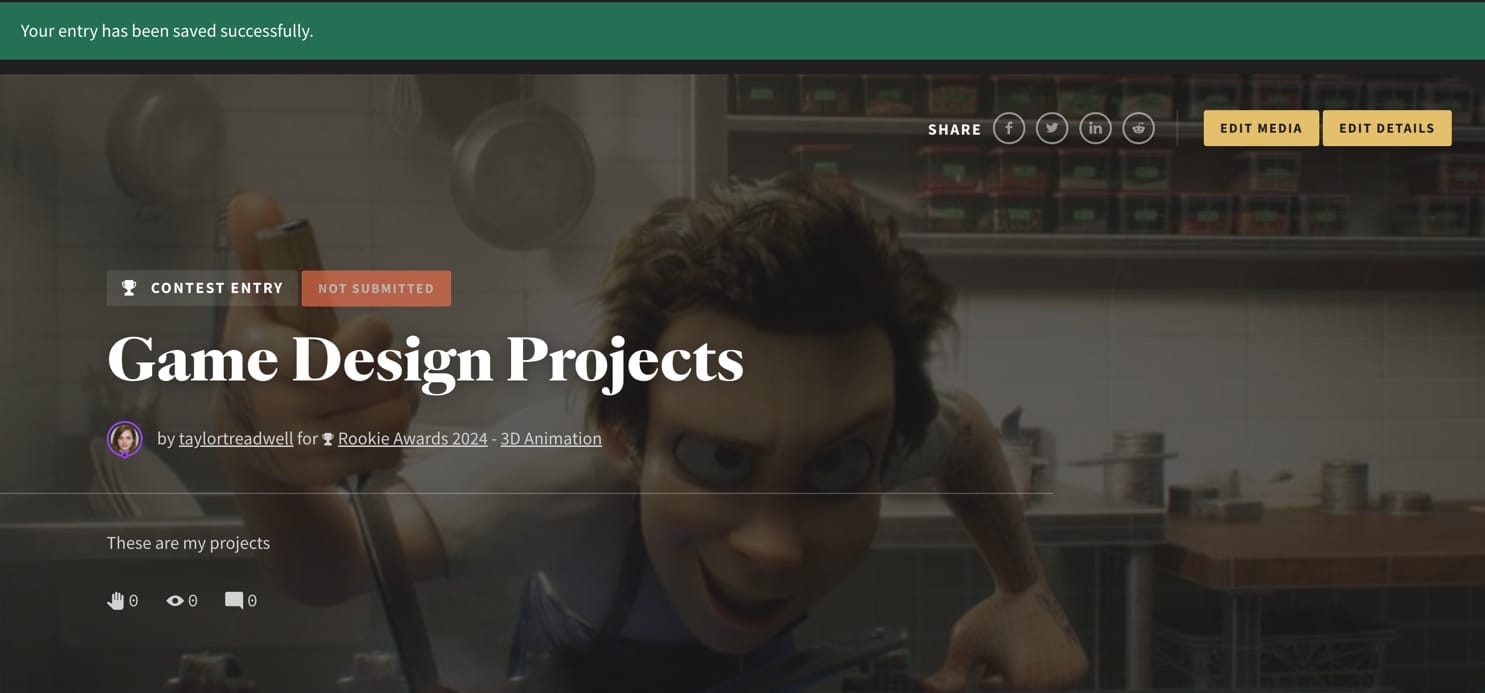
Continue Editing a Saved Entry
When you are ready to keep editing your saved entry, please follow these steps:
- Go to your Dashboard
- Your Contest Entries table will show your entry to Rookie Awards. It will be marked with the red “Not Submitted” tag. Click View Entry to proceed.
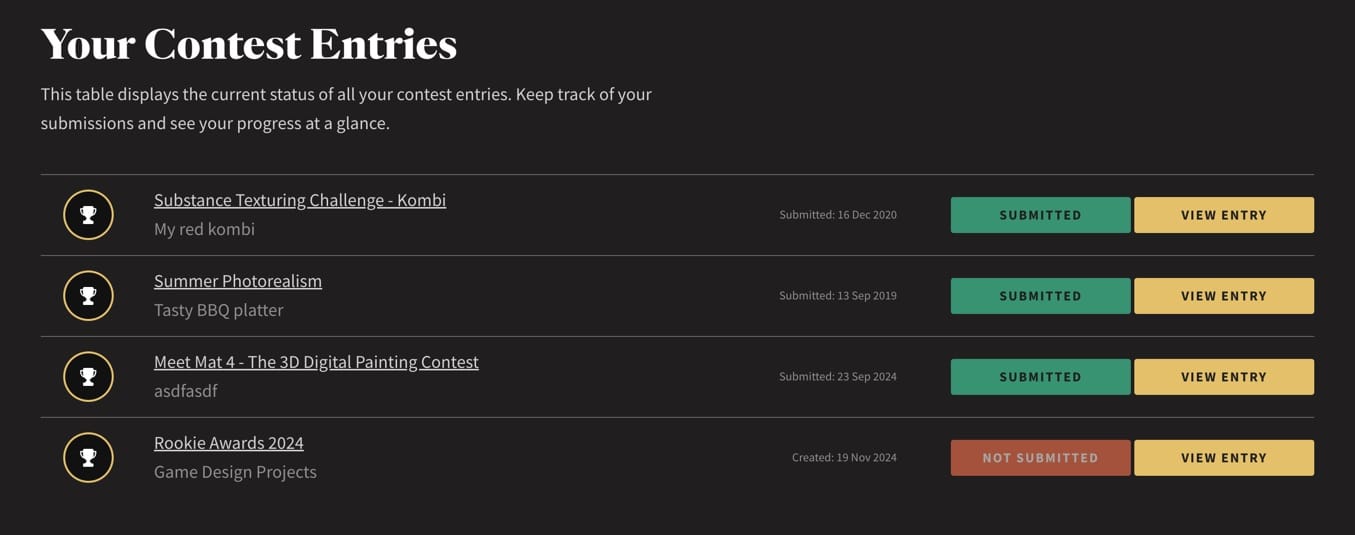
- Locate the the Edit Media or Edit Details buttons at the top of the page to make your updates.

- Edit Media: This will take you to the entry page builder where you can continue to add or modify your images, videos, 3D files, and other media.
- Edit Details: This will skip the media part, and take you directly to Step 2, where you can update your title, description, tags, cover image, and more.
Once you have made your changes, you’re now ready to submit your entry. Just make sure you proceed through all four steps and click Submit Entry.
You’ll know your submission is successful when you see the Submitted confirmation page!